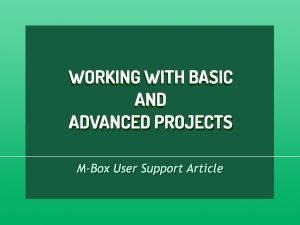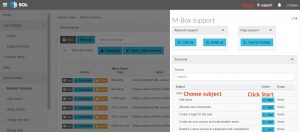- Home
- M-Box
- What is M-Box?
- Video Library
- What is M-Box Monitoring System
- Monitor Injection Moulding and Die Casting Machines
- Monitor Mould Making and Metal Fabrication
- Monitor Assembly Lines and Operations
- Monitor Welding
- M-Box Components & Infrastructure
- Increase Factory Efficiency
- Monitor Electricity Consumption
- Instant Notifications Alert System
- Auto Reporting
- Fully Protected and Secure System
- M-Box Models and Components
- How it Works
- Getting Started with M-Box
- FAQ
- User Support Articles
- Scanning
- For Whom
- Insight
- About Us
- Pricing
 English
English